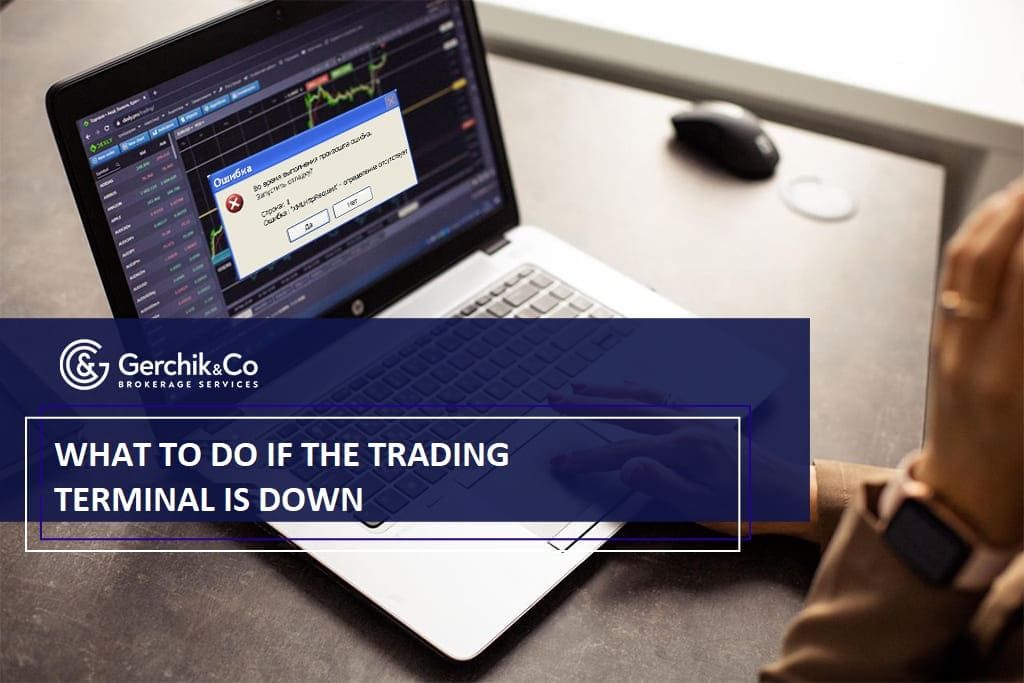
In order to make money in financial markets, traders need to pay close attention to loads of different factors. Read the signals given by the trading system, calculate the risks accurately, and keep their own emotions in check.
With that said, problems can arise when you least expect them. For instance, your faithful trading terminal MetaTrader 4 or MetaTrader 5 may suddenly malfunction. After launching it, you see an annoying “No Connection” label in the right-bottom corner and hear a frustrating sound confirming the inability of the terminal to connect.
In today’s article, we shall discuss how to address this issue and restore access to the market.
1. What’s Wrong with MetaTrader 4: Finding the Culprit
2. Tackling the Problem at Your End
3. The Issue at the Broker’s End: How to Resolve MT4/MT5 Error
4. Other Causes of Connectivity Issue
So, your trading terminal is dead due to a connection issue. What to do? First things first, you need to establish the actual cause of it because the way you are going to deal with it later depends directly on it.
Here are the most common reasons why this can happen:
Let’s get to the bottom of each of the above scenarios.
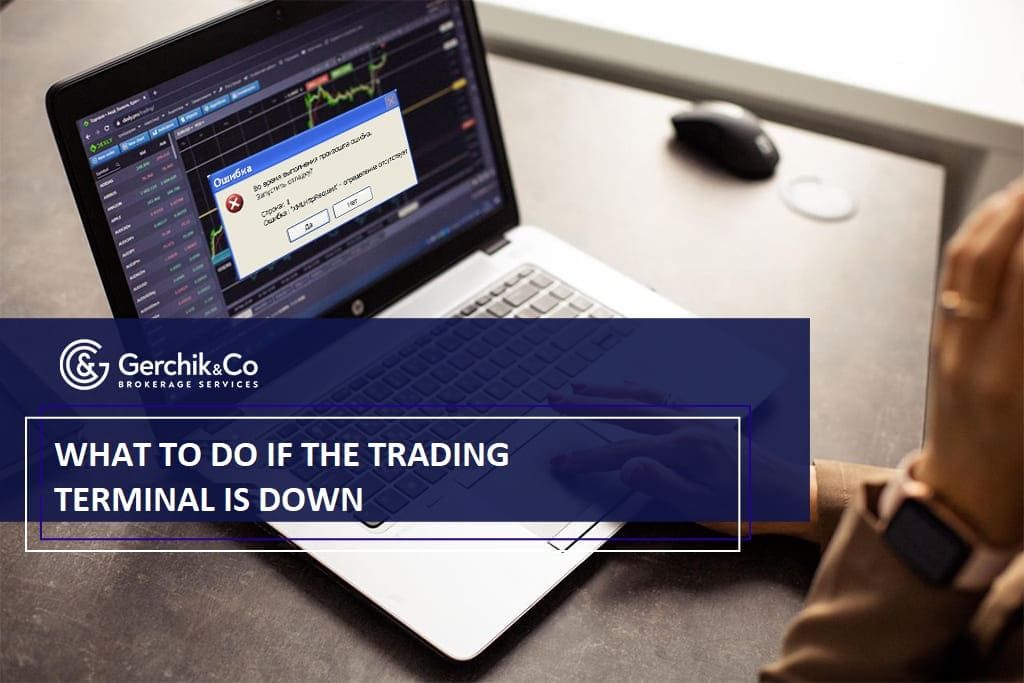
The connectivity problem in MetaTrader 4 (5) may be caused by an issue at your end. So, first, you need to check your hardware.
If your Internet connection is suddenly gone, you won’t be able to open any other website page, not just run your terminal.
1. Launch your browser and try opening any page. If nothing happens, it’s likely that there is a problem with Internet access.
2. Check your Internet connection, reboot your Wi-Fi router and restart your computer if necessary.
3. If that doesn’t help, contact your Internet service provider and find out the cause.
MetaTrader 4 (5) may not be able to connect due to the software conflict on your computer:
1. Your PC is running an outdated version. With versions that are older than Windows 7, the platform will be unable to connect. You will have to update your operating system. Another way to fix this is by switching to the web version of the terminal.
2. The antivirus software is causing the conflict or you do not have administrator rights. If the latter is the case, find the MetaTrader 4 (5) icon, right-click on it and check the "Run as Administrator" checkbox. If the connection is still not restored, antivirus software conflict is apparently what prevents the terminal from working. You can find out how to whitelist the terminal in the user guide to your antivirus program.
There is another way to resolve this if you are using Windows:
1. Go to the Control Panel.
2. Under "Windows Defender Firewall" on the left, select "Allow an app or feature through Windows Defender Firewall".
3. Determine the path of access to the terminal.exe distribution. Press “Change settings” and find the MT4/MT5 distribution there.
4. Press "Add" to add the file to the list of exclusions.
Due to maintenance of the broker’s hardware and software, the MetaTrader 4 (5) may be temporarily down. What you need to do to restore the access is rescan the servers.
1. In the right-bottom corner of the platform, find the connection icon and left-click on it.
2. Select “Rescan servers”.
3. You will see several servers in the appeared window. Connect to the one where the connection speed is faster.
4. If this hasn’t fixed the problem, go to the “File” menu and open a new demo account. After having scanned the servers, choose the ”New demo account” in the table.
5. Restart your terminal and you’ll be able to sign in using your login and password to your actual account.
What to do if none of the above steps resolved the issue with MT4 connectivity? This may be due to your Internet service provider or the Internet network settings. If your ISP uses proxy servers to deny access to specific sites, your broker could have been added to their list. To address this, you will need to configure the terminal so that it does not send a direct request to the brokerage company’s IP but connects to a private proxy server instead.
E.g., If you try to run MetaTrader 4 (5) at work or in some corporate network, the access to third-party web resources may be initially blocked by administrators preventing you from doing it. So, unless the network settings have been adjusted accordingly, you won’t be able to connect because of the blocking port 443.
TIPS FROM OUR CLIENTS
The trading terminal sometimes hangs, freezes, or crashes because there are many windows open at the same time. Exit the terminal and clear the cache using the “Clear” software.
As you can see, the majority of connectivity problems in the trading platform can be tackled on your own. What’s important is to identify the cause and then simply follow the steps given in the user guide to fix it. If the issue remains, you can always contact the IT specialist.