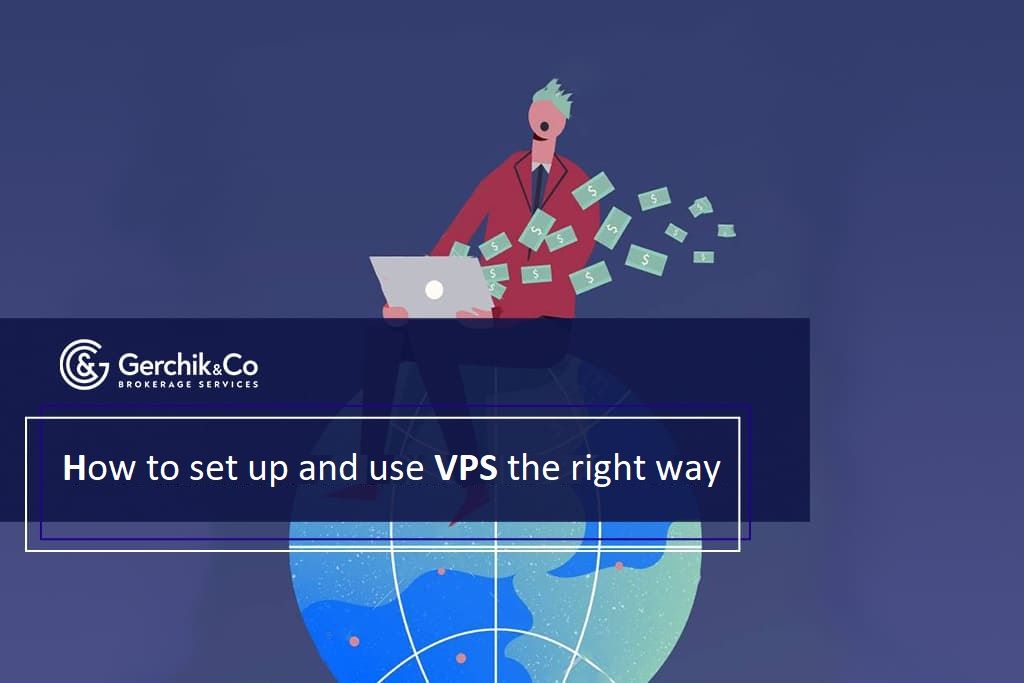
Today, we shall take a look at how traders handle remote Forex servers. That’s a great find for those who use trading advisors and experts or several terminals.
1. Forex server: Definition and why traders need it
2. Where to find a VPS and how to connect to a Forex server
3. Essential skills when you work with a virtual Forex server
4. What else a Forex VPS trader needs to know
What is a Forex VPS? It’s actually a remote computer powered by Windows Server OS.
You can connect to your VPS from your PC online, download MetaTrader 4 and MetaTrader 5 and install Expert Advisors for trading purposes. All of the programs will keep working even when you disconnect your computer from your VPS.
Why use Forex VPS and what are the benefits?
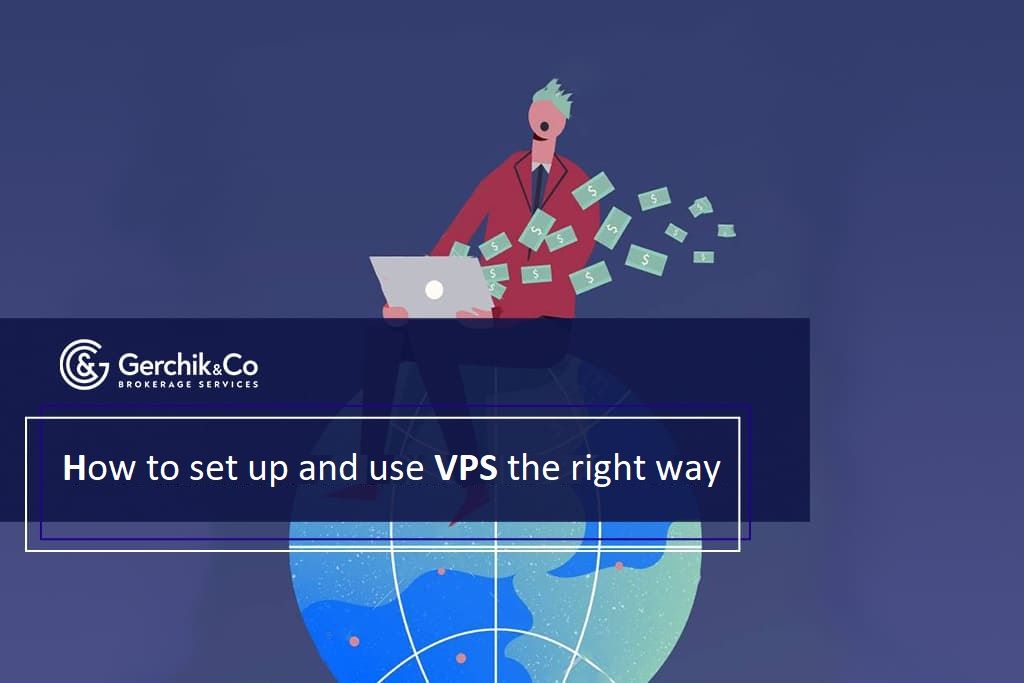
You can get a Forex VPS from special providers. They provide rental services at different prices. Once you choose your option and make a payment, you’ll receive the connection guide via email.
Is it hard to connect to a VPS? This requires no special knowledge and skills from you.
1. In Windows OS, click “Start”—“All Programs”—“Accessories”.
2. Choose “Remote Desktop Connection” there.
3. You’ll see a window asking you to enter the IP address of your Forex server. Copy or enter it and press “Connect”.
4. A window with access to a VPS will open. You’ll need to enter the username and password. And voila, you’re connected.
5. You can now see your remote Windows system and can start downloading programs.
6. To install trading platforms, you need to visit the Gerchik & Co website using a browser and select MT4 or MT5 in the “For Trader” tab. Then you can install the programs as usual.
7. To make sure everything is up to scratch, you can test MetaTrader 4 or MetaTrader 5 using a VPS on a demo account. This way you can check whether there is a signal lag.
8. Once you make sure that it works properly, you can proceed to installing, testing, and launching your Expert Advisors.
9. The programs will keep working even when you disconnect your Forex EA server from the computer. One has only to hover the mouse over the top of the screen and click on the “cross” there. Once confirmed, you’ll return to the OS that’s installed on your computer.
When using Expert Advisors via a VPS, you’ll most likely need additional files, e.g., to install your EA.
You can add them to your VPS in the following ways:
1. Download from the Internet. In the case of a VPS, it’s the same as with a desktop computer. You need to go to the website using a browser and upload it to your server.
2. If you have these files on your PC, you can transfer them to a remote server using a file sharing service: download from your computer, while opening an access link on a VPS and download.
3. For those who are willing to transfer such files directly from a desktop computer, you can learn more about how to connect to a remote machine.
Are there any force majeure events when working with a virtual server? They do happen sometimes. For example, your VPS may reboot. If this happens, it’s important that all of the programs start again and keep working after that. To that end, you need to configure their startup.
When using a VPS, you’ll feel completely safe if you can check on its performance whenever need be. Traders who use a remote server recommend Ping Admin for this.
Once you sign up and confirm your email address, you need to pay a dollar in order to test the service and if you like it, you can continue using it. Ping Admin can check on your server and if it becomes unavailable, you’ll receive a relevant notification.
In Ping Admin, you need to add a new task in “Tasks”, specifying “ping” as your check type. You need to specify the check period and save the default notification settings. After entering the IP of your VPS and the address for notifications, you need to save the changes by clicking the add button.